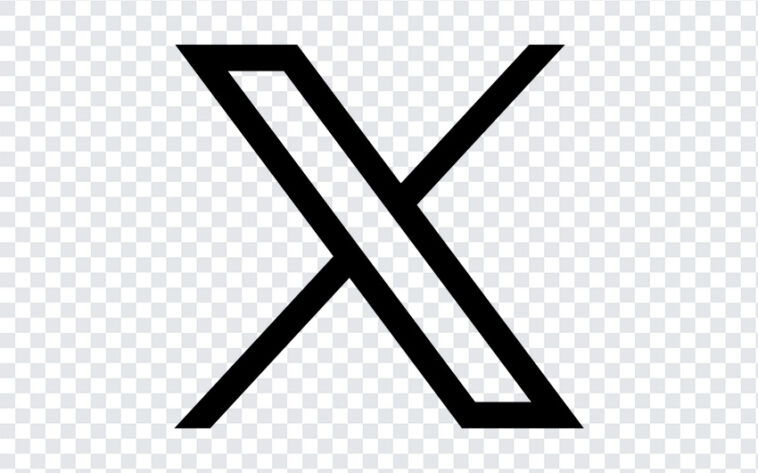Scanning and sending documents with an iPhone or iPad is a straightforward process that leverages the built-in features of iOS like Camera app or Notes app or Mirosoft Lens app or other third-party apps. Here’s a step-by-step guide to help you scan and send documents efficiently.
Step 1: Open the Notes App #
First, open the Notes app on your iPhone or iPad. This app comes pre-installed on all iOS devices and includes a powerful document scanning feature.
Step 2: Create a New Note #
Tap the “New Note” icon in the bottom right corner of the screen. This will open a blank note where you can add your scanned document.
Step 3: Access the Scanner #
Inside the new note, tap the camera icon located above the keyboard. From the menu that appears, select “Scan Documents.”
Step 4: Scan Your Document #
Place your document on a flat, well-lit surface. Position your iPhone or iPad camera over the document. The device will automatically detect the edges of the paper and capture the image. If needed, you can manually capture the document by pressing the shutter button. Adjust the corners to fit the scan if the automatic detection is not perfect.
Step 5: Review and Save the Scan #
After capturing the document, you can review the scan. If satisfied, tap “Keep Scan.” If you need to add more pages to your document, repeat the scanning process. Once finished, tap “Save.”
Step 6: Share the Scanned Document #
To send the scanned document, tap the “Share” icon (a square with an upward arrow) located at the top of the screen. This will open the sharing options menu. You can choose to send the document via email, Messages, or any other sharing option available on your device.
Step 7: Select the Sending Method #
For email, select the Mail app from the sharing options. This will open a new email draft with the scanned document attached. Enter the recipient’s email address, add a subject, and compose your message. Then, tap “Send.”
By using the built-in Notes app on your iPhone or iPad, you can easily scan and send documents without the need for additional software. This method is not only convenient but also ensures that your documents are sent in high quality, making it ideal for both personal and professional use.