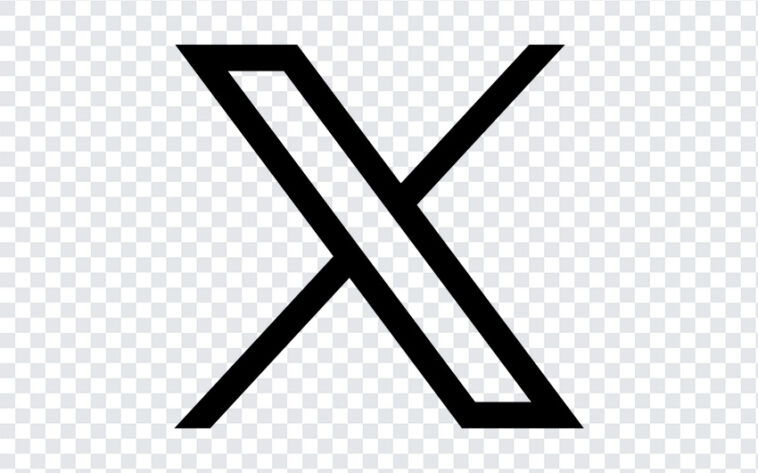Scanning and sending documents with an Android device is simple and can be done using its Native Camera App, Google Drive or Mirosoft Lens app or other third-party apps. Here’s a step-by-step guide on how to do it using Google Drive, which is commonly pre-installed on Android devices.
Step 1: Open Google Drive #
Launch the Google Drive app on your Android device. If you don’t have it installed, you can download it from the Google Play Store.
Step 2: Create a New Document #
Tap the “+” button located at the bottom right corner of the screen. This opens a menu with several options.
Step 3: Access the Scanner #
From the menu, select “Scan.” This will activate your device’s camera, ready to scan the document.
Step 4: Scan Your Document #
Place your document on a flat, well-lit surface. Position your Android device’s camera over the document. The app will automatically detect the edges of the paper. Press the shutter button to capture the document. If necessary, you can adjust the corners to fit the scan.
Step 5: Review and Save the Scan #
After capturing the image, you can review it. If you need to scan additional pages, tap the “+” icon and scan the next page. Once you are done, tap “Save.”
Step 6: Name and Save the File #
Google Drive will prompt you to name the document and choose the folder where you want to save it. Enter the desired name and select the appropriate folder, then tap “Save.”
Step 7: Share the Scanned Document #
To send the scanned document, navigate to the file in Google Drive. Tap the three dots next to the file name to open the options menu.
Step 8: Select the Sharing Method #
Choose “Share” from the menu to open the sharing options. You can send the document via email, copy the link to share it directly, or use other apps installed on your device.
Step 9: Send the Document #
If you choose to share via email, select your email app from the options. This will open a new email draft with the scanned document attached. Enter the recipient’s email address, add a subject, and compose your message. Then, tap “Send.”
By using Google Drive, you can easily scan and send documents from your Android device without the need for additional software. This method is convenient and ensures that your documents are stored securely in the cloud, making them accessible from any device.